Overview
VLC is one of the most used applications for streaming IPTV channels. The VLC media player is a free and open-source, portable, cross-platform media player and streaming media server produced by the VideoLAN project.
VLC is available for desktop operating systems and mobile platforms, such as Android, iOS, Tizen, Windows 10 Mobile, and Windows Phone.
Note: VLC for iOS, Android can not play M3u list with more than 10 items, but many IPTV players support VLC as external player .
Download VLC
Download any version for any platform from official VLC website : https://www.videolan.org/
Add IPTV channels to VLC player.
Time needed: 3 minutes.
ADD IPTV CHANNELS TO VLC PLAYER.
- Enter M3u linkAfter installation go to File > Open network and paste the m3u link in URL
or press CTRL+N ( Command + N in MAC OS X) and enter m3u link in URL section
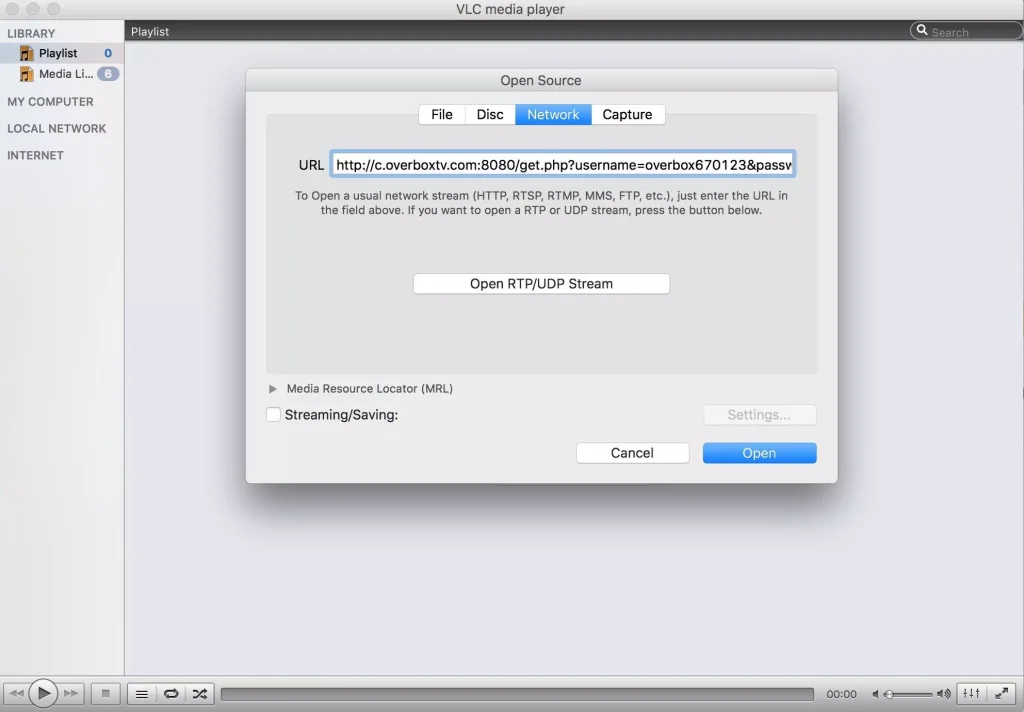
- Open Channel listThen select Open and press the 3 lines icon to bring up channels list ( ctrl + L )
Record an IPTV channel via VLC (MAC )
Step 1: active stream output after enter M3u Link in Network and click on Settings
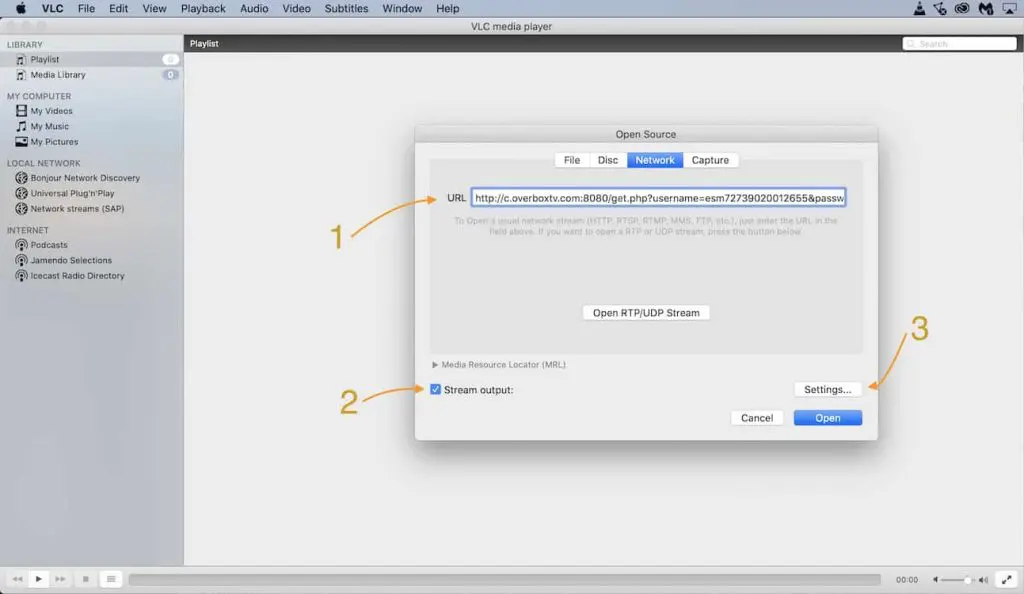
Step 2: Set a location where records will be save . in File section and press OK
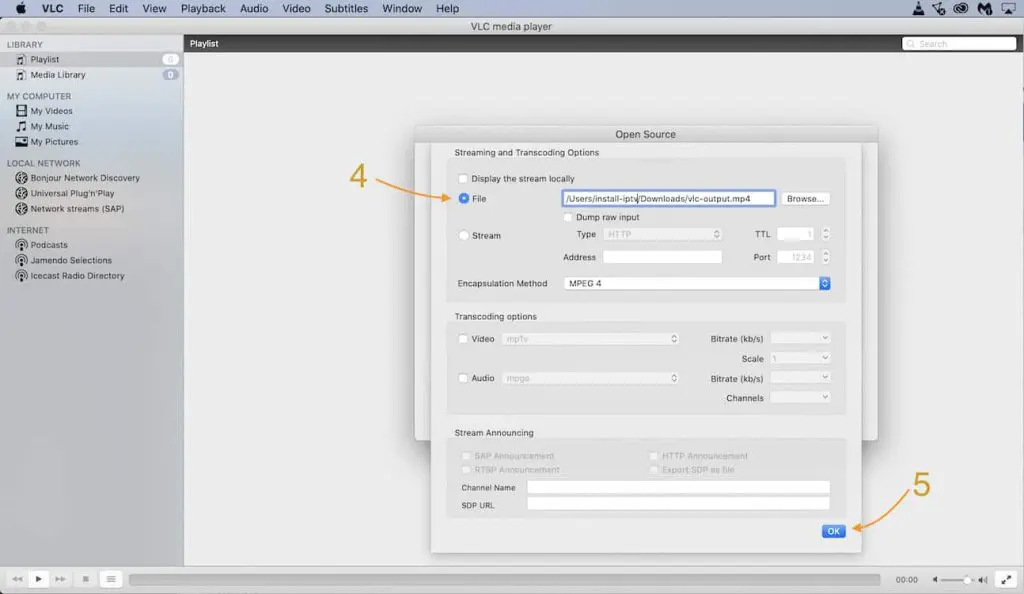
Step 3: Select Open to load M3u link channels . When you want record a TV channel , Navigate to Playback > Record in Menu and selec stop to finish recording.
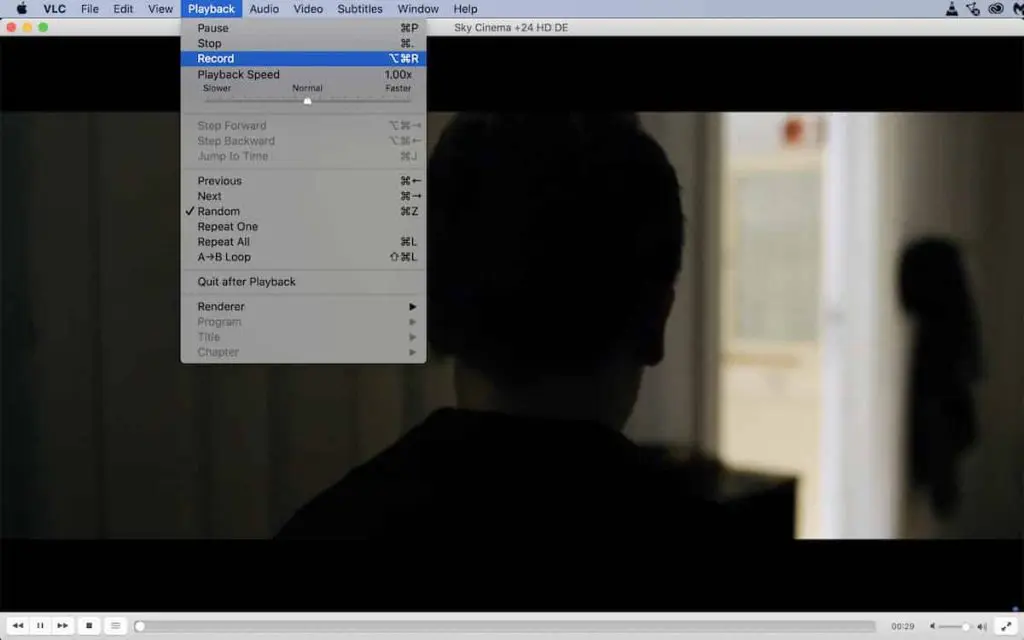
- FAQs
Why VLC crash while load m3u link ?It happen while loading very huge playlist (like full package of IPTVandIPTV provider which are more than 60000 items ) . You need decrease Channels and VOD list . Its possible to manage and remove unwanted categories via IPTV dashboards which provided by your provider.Can I see Channels, and VOD groups ( Bouquets ) in VLC?It’s not possible via VLC player.